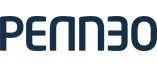Sending case files
We offer two distinct methods for creating and submitting case files for signing.
Simple Case File Creation
The Asynchronous method is designed to simplify your integration by allowing you to submit all necessary data for the case file (case file configurations, documents, and signers) in one single request to a dedicated ingestion endpoint.
Our system then processes the request in the background, handling the entire case file creation workflow. This method returns an immediate successful acknowledgment of the request, and you can track the final case status via a separate endpoint. We recommend this approach for its simplicity and reduced integration effort.
Detailed information on the data structure and usage for this process can be found in the Simple case file creation documentation.
Direct Case File Creation
The Synchronous method provides the most granular control over the case file creation process. This approach requires you to call a series of individual API endpoints to complete the workflow. You will manage each step—such as creating the case, uploading documents, adding signers, creating signature lines, and updating signing requests —independently and receive immediate feedback on the success or failure of each specific operation.
This method is suitable for integrations that require step-by-step validation and sequential processing control.
For the full list of available endpoints and detailed documentation, please refer to our main API Documentation.
Updated 11 days ago